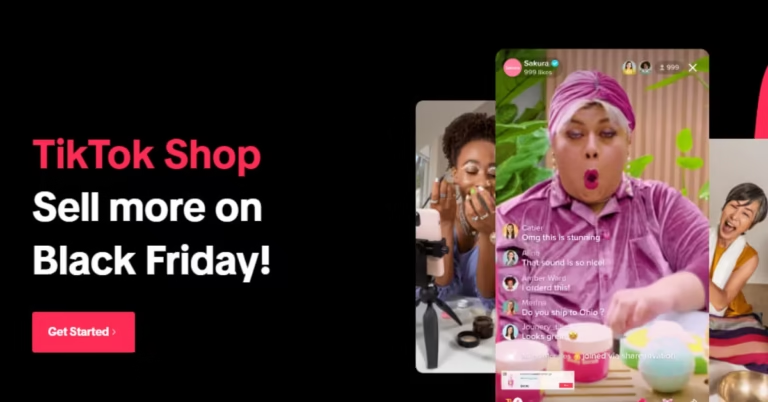In today’s fast-paced digital world, staying connected with friends, family, and colleagues is more important than ever. If you’re looking for a secure and feature-rich messaging platform, Telegram is a top choice. With its cross-device compatibility, you can easily use Telegram on both your mobile phone and computer. This guide will walk you through the steps to download Telegram on Android, iOS, and your PC.
Why Choose Telegram?
Before we dive into the download steps, it’s worth noting why Telegram stands out. Telegram is more than just a messaging app. It’s known for its speed, privacy, and cloud-based storage that allows you to access your chats from multiple devices simultaneously. Plus, with groups that support up to 200,000 members and unique features like self-destructing messages, it’s perfect for both personal and professional use.
How to Download Telegram on Your Mobile Device
For Android Users:
- Open Google Play Store – Head over to the Google Play Store on your Android device.
- Search for ‘Telegram’ – In the search bar at the top, type in Telegram and hit enter.
- Install Telegram – Once the Telegram app appears in the results, click on it and press the “Install” button. The app will start downloading and installing automatically.
- Open and Set Up Telegram – After installation, tap “Open” to launch Telegram. You’ll be prompted to enter your phone number to create or log into your account.
For iOS Users:
- Visit the App Store – Launch the App Store on your iPhone or iPad.
- Search for ‘Telegram’ – Use the search option at the bottom to find the Telegram app.
- Download the App – Click on “Get” to download and install Telegram on your device.
- Sign In – Once installed, open the app and enter your phone number to begin using Telegram.
How to Download Telegram on Your PC
For Windows Users:
- Visit the Telegram Website – Open your browser and go to the official Telegram website at telegram.org.
- Download the Windows Version – Click on “Telegram for Windows” to download the installation file.
- Install the App – Once the download is complete, open the file and follow the installation prompts.
- Log In – After installation, launch the app and enter your phone number to link your account to your PC.
For Mac Users:
- Go to the Mac App Store – Open the Mac App Store and search for Telegram.
- Download Telegram for Mac – Click “Get” to download and install the app.
- Launch Telegram – Once installed, open the app, and log in with your phone number to start chatting.
Wrapping Up
Telegram’s versatility makes it a go-to messaging platform for many users across the globe. Whether you’re on your mobile device or working on your computer, the app’s seamless synchronization ensures you’re always connected. By following these simple steps, you can easily download and set up Telegram to start enjoying its array of features.