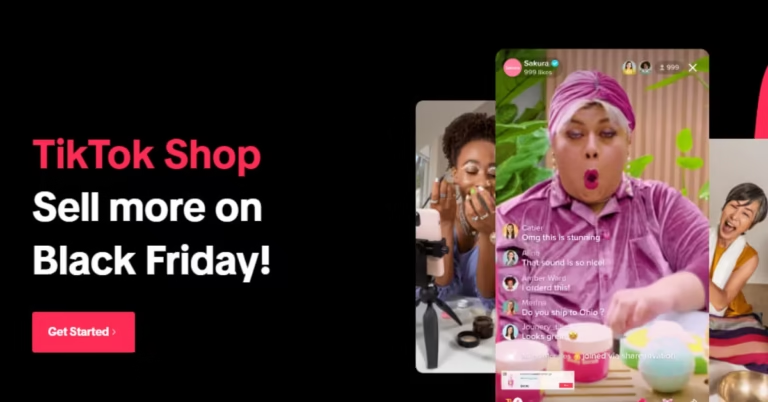Have you ever wanted to express your personality in a more creative way on social media? That’s where the Facebook Avatar feature comes in! When I first discovered this tool, I was excited about the idea of creating a fun, cartoon-like version of myself. Not only does it let you showcase your style, but it also adds a playful element to your conversations.
In my experience, using an avatar for social media isn’t just about looking cute—it’s a way to connect with friends on a more personal level. Whether you’re sharing a laugh in a comment or sending a quirky sticker in Messenger, an avatar can make those interactions feel more genuine. Plus, I’ll explain the differences between stickers, avatars, and emojis so you can use them effectively.
As you explore how to create, edit, and use a Facebook Avatar, you might be curious about how it compares to other avatar-making tools available online. Understanding the unique features of Facebook Avatars can enhance your experience and help you decide which platform best suits your social media needs. For a deeper dive into the features of Facebook Avatars and how they stack up against popular alternatives like Bitmoji and Zmoji, check out our comparison article page.
Step-by-Step Guide to Creating Your Facebook Avatar
1. Create Your Facebook Avatar
- Open the Facebook App: Make sure you have the latest version of the app installed; trust me, it makes a difference!
- Access the Menu: Tap the three horizontal lines (the hamburger menu) in the top-right corner of your screen.
- Select “See More”: Scroll down until you find “Avatars.”
- Start Creating: Tap on “Next” and get ready to unleash your creativity! You can customize your avatar’s skin tone, hairstyle, facial features, and outfits—it’s like playing dress-up!
2. Editing Your Facebook Avatar
- Return to the Avatar Section: Use the same steps to access your avatar again.
- Tap “Edit”: This option lets you tweak any part of your avatar you want to change.
- Make Adjustments: I love experimenting with different outfits! Try changing accessories to reflect your mood or the season.
- Save Changes: Once you’re happy with your creation, just tap “Done” to save your updated avatar.
3. Using Your Facebook Avatar
- Post Your Avatar: You can use your avatar in comments, as a profile picture, or even share it in your stories.
- Share Stickers: When commenting, tap the smiley face icon to access a range of avatar stickers. I often use these in group chats; they add a fun twist!
- Personalize Your Messages: Using your avatar in Messenger feels like you’re sending a piece of yourself to your friends—it’s a great way to liven up conversations.
Troubleshooting Common Issues
- Avatar Not Loading: If your avatar isn’t showing up, make sure your app is updated. A quick restart usually helps too.
- Editing Problems: If you notice changes aren’t saving, try clearing the app’s cache. It’s a bit technical, but it works wonders!
- Limited Customization Options: Sometimes new features roll out gradually, so check for updates if you feel something is missing.
FAQ
Conclusion
Creating a Facebook Avatar is an enjoyable way to enhance your social media interactions. It’s not just about having a digital representation of yourself; it’s about making connections and expressing who you are. I’ve found that using my avatar adds a personal touch to my online presence, and I think you’ll feel the same once you dive in.