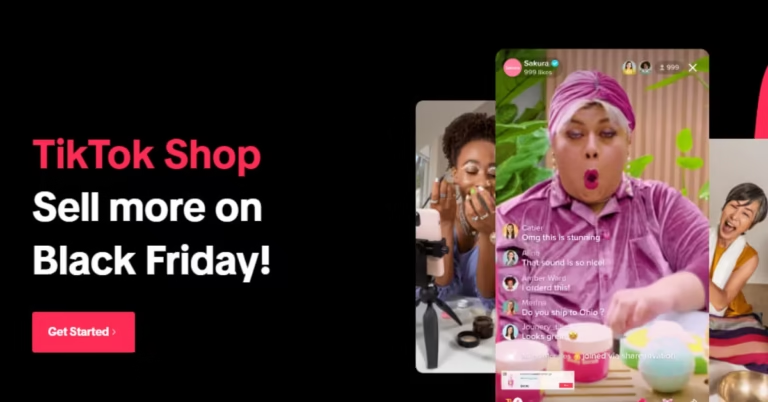In today’s fast-paced world, gathering opinions quickly is more crucial than ever. Whether you’re planning a team meeting, organizing an event, or simply trying to make a group decision, polls provide an efficient way to collect feedback. Among WhatsApp inbuilt tools is the poll tool, allowing users to create and share polls directly within the app, streamlining the decision-making process and enhancing group interactions.
Polls are essential tools that not only encourage participation but also foster a sense of community. They allow everyone to voice their preferences, making it easier to reach a consensus. With WhatsApp’s new polling feature, you can create polls seamlessly across different platforms—Android, iOS, web, Mac, and Windows—ensuring that everyone in your group can engage, regardless of their device.
What is a Poll?
A poll is a simple tool used to gather opinions or preferences from a group of people. It typically presents a question with multiple options, allowing respondents to select one or more answers. In the context of WhatsApp, polls serve as an interactive way for users to express their views, making discussions more engaging and organized.
The Importance of Polls
Polls are invaluable in various scenarios. They help teams make informed decisions, allow friends to agree on plans, and even enable organizations to gauge customer satisfaction. By using polls, you can ensure that everyone’s voice is heard, leading to more inclusive and effective outcomes. WhatsApp’s polling feature enhances this experience by making it easy to create and share polls within the chat.
Features of WhatsApp Polls
WhatsApp polls come with several exciting features:
- User-Friendly Interface: Creating a poll is straightforward, requiring only a few taps.
- Real-Time Feedback: Participants can see results as they cast their votes, which adds a layer of excitement to the process.
- Privacy Options: You can choose whether votes are visible to all participants or kept anonymous.
- Multiple Choices: Polls can include multiple options, allowing for a more comprehensive view of preferences.
- Cross-Platform Compatibility: Create and respond to polls on any device, ensuring everyone can participate.
How to Create a Poll on WhatsApp
Creating a poll on WhatsApp varies slightly depending on the platform you’re using. Here’s a step-by-step guide for each—click on the tab below to see the step-by-step guide to create Whatsapp polls with either of the devices:
- Open the WhatsApp group chat where you want to create the poll.
- Tap the paperclip icon in the message input field.
- Select “Poll.”
- Enter your question and options.
- Tap “Send” to share your poll.
- Open the group chat.
- Tap the “+” icon next to the message box.
- Choose “Poll.”
- Input your question and the options available.
- Tap “Send” to distribute your poll.
- Go to the WhatsApp Web interface.
- Open the desired group chat.
- Click on the paperclip icon.
- Select “Poll” from the menu.
- Type in your question and options, then click “Send.”
- Open WhatsApp Desktop.
- Select the group chat.
- Click on the paperclip icon in the message area.
- Choose “Poll.”
- Enter your question and the response options, then click “Send.”
- Launch WhatsApp on your Windows PC.
- Select the group chat where you want the poll.
- Click on the paperclip icon.
- Choose “Poll” from the dropdown.
- Fill in the poll details and click “Send.”
Top 6 Troubleshooting Issues with WhatsApp Polls
While creating a poll on WhatsApp is generally straightforward, users might encounter some issues. Here are common troubleshooting problems and their solutions:
- Poll Option Not Visible: Ensure your app is updated to the latest version.
- Unable to Send Polls: Check your internet connection; a stable connection is necessary.
- Group Limitations: Polls can only be created in group chats, not individual chats.
- Option Limit Reached: Make sure you haven’t exceeded the maximum number of options allowed.
- Privacy Settings: If you’re not able to see results, check if your group’s privacy settings are restrictive.
- Notifications: Ensure notifications are enabled to receive updates about poll results.
Using Other Survey Tools to Create and Embed Polls on WhatsApp
If WhatsApp’s polling features don’t meet your needs, several survey tools can help you create and share polls. Here are some of the top survey tools you can use to create WhatsApp polls:
Here are the top 5 Survey Tools You Can Use to Create WhatsApp Polls
- Google Forms: A free tool that allows users to create customizable surveys and polls. Results can be analyzed in real time.
- SurveyMonkey: A robust survey platform offering various templates and analytics features for more in-depth feedback.
- Typeform: Known for its user-friendly design, Typeform allows you to create visually appealing surveys that engage respondents.
- Doodle: Primarily used for scheduling, Doodle also offers polling features that help groups decide on meeting times or event dates.
- Poll Everywhere: A live polling tool that allows users to create polls that participants can respond to via their phones, making it interactive for large groups.
Frequently Asked Questions
Conclusion
Creating a poll on WhatsApp is a powerful way to streamline decision-making and foster engagement within your group. By understanding the features and differences across platforms, you can effectively utilize this tool for various situations. Whether you opt for WhatsApp’s native polling feature or choose to leverage external survey tools, gathering feedback has never been easier. So why wait? Start polling your friends and colleagues today!